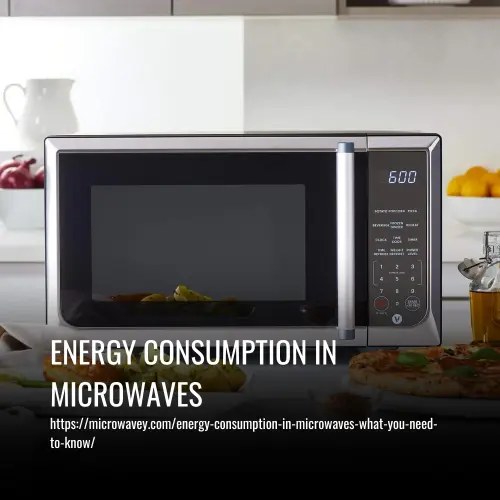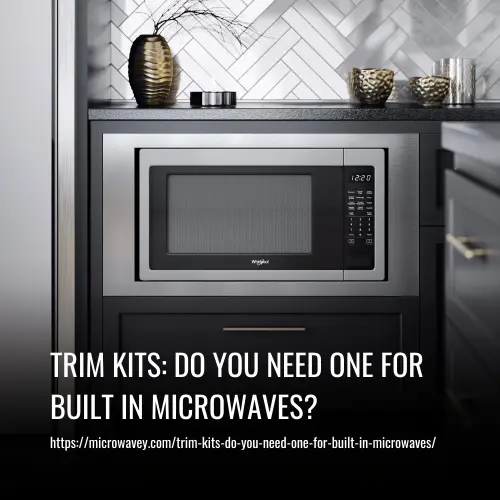Before you start warming up your pizza leftovers from last night though, the first thing you’ll want to do is set the time on the microwave. Having a clock on the microwave can be very handy in the kitchen. In other words, it can let you know when it’s dinner time!
But, all microwaves are built differently so setting up the time on the clock is done differently, too. Some are designed with dials, whilst many modern microwaves come with a range of panels that may take some time to get used to using. Therefore, finding the clock can sometimes be a mystery.
If you need to set the time on your Samsung microwave, but unsure how to do so, you’re in the right place. In today’s post, we are going to guide you through the process of setting the clock on several types of Samsung microwaves so you can get back on track with your daily routine again.
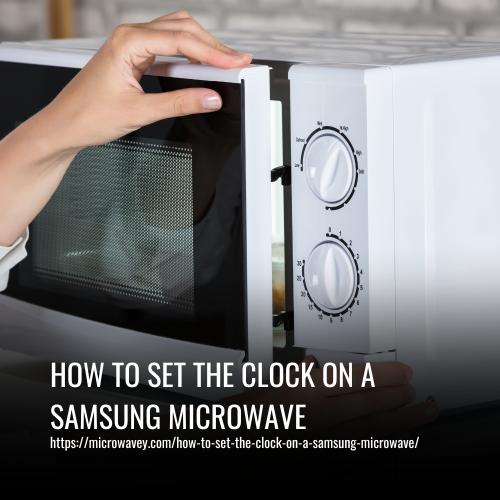
Check The Manual
In today’s article, we will cover how to set the time with some different methods to suit your microwave.
But, before you do anything, we recommend that you refer to the microwave’s user manual to find specific information on your particular model.
Sometimes, of course, the manual may have been lost. If this is the case, you can download a digital version. Check this page for more information.
Now, let’s look at some different Samsung microwave models and find out how to set the time on each one.
1. Samsung – MG11T5018CC:
When installing your microwave, you should always set the time. But, if there is a power cut, you’ll need to readjust it again. Here’s how to do so with the Samsung MG11T5018CC microwave:
- Start by pressing OK.
- Now, press the left or right arrow to set the time and hour properly. Once you have found the correct time, press OK.
- Press the right or left arrow once again to set the minute. Once done, press OK.
The microwave’s control panel should not display the correct time but bear in mind that the set time will alter the cooking time you have set when using the microwave to warm up food items.
2. Samsung – ME19R7041F:
A few microwaves are designed with a hidden clock feature, such as the Samsung ME19R7041F. With this model, the clock can only be activated via the Power Level button. This needs to be enabled to set the time.
Here’s how to do it:
- Start by pressing and holding down the Power Level button for 3 seconds or more.
- Now, input the time via the number pad.
- Press the Power Level button once again. For AM, press it once – for PM, press it twice.
- Finally, press OK/START to confirm the correct time.
The time will now be displayed.
3. Samsung – ME21M706BA:
In this microwave, you’ll have to utilize the Options button to alter and save the time. But, the good news is that it takes a few seconds and is very easy.
Here’s how to set the time on the Samsung ME21M706BA microwave:
- Begin by pressing the Options button.
- Now, press down on the 9 button found on the microwave’s number pad.
- Press OK and simply enter the correct current time via the number pad.
- When finished, press OK.
Now, enjoy the time on your new microwave!
4. Samsung – MC17J8000CS:
When looking at your microwave, you may find that it does not possess an Options button. Instead, it will have a My Settings option instead. This is the case with the Samsung MC17J8000CS microwave.
Let’s find out how to adjust the clock here:
- Firstly, you’ll need to press the My Settings button.
- Now, press the 9 button via the number pad on the microwave.
- Press the OK button and then enter the correct time via the number pad.
- Finished? Simply press OK.
Just like the others, it’s as simple as that.
Set The Time Using The Clock Button
On some models, including the ME18H704SF, ME20H705MS, ME16H702SE, and ME11A7510D, it is possible to press the Clock button as you cook so you can see the current time.
Here’s how to do just that:
- Start by pressing the Clock button. Quick note – you may need to hold this button down for around three seconds on some microwave models.
- Now, input the time via the number pad.
- Next, press the Clock button once again to choose either AM or PM.
Some Samsung microwaves can skip this final step altogether. If this is the case with yours, just press ENTER/START and this will confirm the time. If your model does not have this option, press the OK button instead.
When Should You Reset Your Samsung Microwave’s Time?
Even in 2022, most microwaves are not designed with the ability to automatically reset the time, as cell phones can. But, there will be times when you will need to reset the time.
One example would be when your home or the microwave loses power. If there is a power outage or a power surge, your microwave’s time can be erased. Even a quick outage can cause this.
Another reason you may need to change the clock is when the time changes during spring and fall. Although this happens every year, microwaves are not built to change the time automatically.
Sometimes, your microwave will need to be repaired. Because of this, the time may need to be adjusted or reset due to being unplugged for the maintenance.
Finally, you may need to reset your entire microwave if it has a technical issue. If you disconnect it from the power, chances are you’ll need to reset the clock once again.
Conclusion:
Setting the time on your Samsung microwave is simple and quick. Save this guide for the next time you need to reset your microwave’s clock so you can keep track of the time.